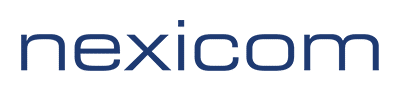How to Use Calling Features: #
Voice Mail #
Voice Mail automatically answers your phone if you are out or already on the line. Your callers can leave messages and you can retrieve them from any touch-tone phone in the world.
Accessing Your Voice Mail: (*98)
To access your mailbox or change your settings dial *98 from any phone in the house.
If requested, enter your PIN number followed by the # key. Your PIN number will be the one you requested at sign-up.
You can also sign into the voicemail system from any other telephone line by calling your own phone number. After the call forwards to your voicemail greeting press * to log in to your account. You will always have to enter your PIN when not at home, even if you have enabled PIN skipping.
When you sign in to your mailbox, you are directed to one of
two places.
- If you have activated the Autoplay feature from your Mailbox Settings menu, you go straight to your messages.
- Otherwise you go to the Main menu.
To Record Your Personalized Greeting:
- Press 3 – Work with greeting menu
- Press 1 – Personalized Greeting
- Press 1 – to keep your greeting
- Press 2 – To Change your recording
- Press 3 – Exit without Saving
- Press * – to return to main menu
Retrieving Your Messages: #
When you log into your voice mailbox, you will hear a welcome message, then a summary of the messages in your mailbox. If your mailbox is full or almost full, the system will warn you by reading out a short message.
To begin reviewing your messages:
- Press 1- To review messages
Messages will automatically play in the order they were received in. It will state the telephone number, date and time the message was received.
Once you have listened to the message you can:
- Press 1 to repeat
- Press 2 to save
- Press 3 to delete
- Press # to leave as new
Changing Your Pin #: #
From the main menu:
- Press 4 – Mailbox Settings
- Press 3 – Security Options
- Press 1 – To change PIN
- At the prompt, using your keypad, enter a new PIN #,
then press # - At the next prompt, re-enter your new PIN #, then Press #
We have imposed checks on your new PIN to ensure that it will not be easily guessed by someone.
- You may not use more than 2 similar digits in a PIN (2221 is not acceptable but 2211 is good)
- You may not use more than 2 consecutive digits in a PIN (3456 is not acceptable but 5634 is good)
- If your new PIN fails one of these checks, you will hear an
error message
More Freedom With E-forward #
The E is for EASY. Save time and money by checking your voice mail through your e-mail. With our unique E-forward feature, your voice messages can be sent to your e-mail address. Once in your inbox, just click on the message icon to hear the actual voice mail message. You can also save it and refer to it later.
Call Waiting #
If someone else is trying to call you while you’re already on the phone, Call Waiting will alert you with a “beep.” You may then put the first person on hold while you catch your second call. With this feature you can keep on talking, even while you wait for another important phone call.
Here’s How Your Call Waiting Feature Alerts You
- A beep tone tells you another call is waiting. Only you hear
this tone. - Another reminder will be heard 10 seconds later if the waiting call remains unanswered.
- The second caller hears only the normal ringing tone.
To Answer the Second Call
- Depress the switchhook++ or link button for about one second to place your first call on hold.
- You will automatically be connected with the second caller.
To Alternate Between Calls
To End the First Call
- Simply hang up
- Your telephone will then ring.
- When you answer it, you’ll be connected with the other caller.
To Cancel Call Waiting
- Dial *70 , on a per call basis.
++The switchhook is the round, flat, square or otherwise-sized button the handset pushes down when you hang up the phone. Your phone is “off the hook” when the switchhook button is up.
Visual Call Waiting
Combines the benefits of Call Waiting and Call Display. Visual Call
Waiting lets you know, by means of a beep and display when a call is
coming in, even if you are already on the telephone.*
* Call display and call waiting features are necessary with this
feature.
Visual Call Waiting #
Combines the benefits of Call Waiting and Call Display. Visual Call Waiting lets you know, by means of a beep and display when a call is coming in, even if you are already on the telephone.*
* Call display and call waiting features are necessary with this feature.
Call Forwarding (*72) #
Call Forwarding is a great feature for the business person who wants to catch after-hours business calls at home, or for anyone who does not want to miss an important call.
To Forward Your Calls
- Lift the handset and listen for the dial tone.
- Dial *72 from your touchtone phone or if you have a rotary dial phone, dial 72 and wait four seconds.
- Again listen for the dial tone.
- Now dial the number where you wish your calls forwarded (Speed Calling codes may be used if you also have this feature.)
- When someone answers at the forwarded number, your Call Forwarding feature is in effect.
If there is no answer, or if the line is busy, hang up and repeat the previous steps. If you do this within two minutes, you’ll hear two beeps meaning your Call Forwarding feature is now working.
Once you have activated Call Forwarding, the phone will make one short ring each time a call is being forwarded. You will still be able to make outgoing calls from this phone.
If you wish to change the number your calls are being transferred to, just deactivate the Call Forwarding (see below) and then follow the steps above for forwarding your calls.
To Deactivate Call Forwarding
- Lift the handset and listen for the dial tone.
- Dial *73 or if you have a rotary dial phone, dial 73 and wait
four seconds. - Listen for two beeps. Call Forwarding is now deactivated
and calls will ring on your phone.
Three-Way Calling #
Allows you to have a conference call with two other parties local or long distance.
To Add A Third Person To Your Call
- Depress the switchhook for one second. This will place the first call on hold.
- Listen for the dial tone. Then dial the third person. (Speed calling codes may be used if you also have this feature)
- To make the call three-way, depress the switchhook for about one second to add the person on hold. Your three-way call is now under way.
To Disconnect the Third Person
- Press the switchhook for about one second. You will now have only the original party on the line or if either of the other two people hangs up, you can continue to talk to the one remaining.
To Disconnect Completely
- Simply hang up.
Call Transfer #
- Press the flash hook (a button called flash or link works also), you should hear 3 beeps then a dial tone
- Dial the number you want to transfer to (you can talk to them without the original person hearing)
- To connect other parties, press the flash hook button again (or flash or link)
- To disconnect, hang up
The following great features will help you manage the calls you want…and those you don’t!
Call Screening #
Call Screen lets you create your own list of up to 12 telephone numbers you wish to screen out. When any of these callers dials your number, they will hear: “The party you are trying to reach has chosen not to take calls at this time.” You will not know the calls have taken place.
How to use Call Screen service:
- Pick up the receiver, listen for the tone and dial *60.
- The recorded messages will provide you with easy instructions to activate or de-activate the feature and add or delete numbers to your call screen list.
Call Display #
Call Display (name and number) shows you the caller’s name and number before you even pick up the phone. This enables you to screen calls and be ready with the appropriate greeting.
Distinctive Ring #
Don’t waste time answering calls that aren’t for you. Distinctive Ring lets you have an additional phone number with its own special ring on your existing telephone line. Your Distinctive Ring number can be listed separately (for additional fee) in the telephone directory
Anonymous Call Rejection (*96) #
- To reject calls marked “private” by calling party using ‘Calling ….Display Blocking’
- To de-activate dial *97
Call Block (*67) #
Use Call Block in instances where you do not want your telephone number displayed to the called party.
To Use Call Block:
Pick up the receiver, listen for dial tone, and press *67 or dial 1167 for rotary service before you dial the number. Call Block will remain active for the duration of that call.
Block 900/976 #
Upon your request we will activate a free service to block access to all 900/976 numbers.
Using Pay-Per-Use Features #
Last Call Return #
How many times have you raced to the phone only to be greeted by a dial tone? You can relax in knowing that with *69, you can find out the phone number of the last person who called.
To Use Last Call Return and to Return the Call:
- Lift the receiver and listen for the dial tone.
- Press *69 or dial 1169 for rotary service.
- A voice message will tell you the telephone number of the last incoming call received and give you the option of returning it or not.
- To return the call press 1. If the line is busy, you will be notified when it becomes available.
To Cancel Your Request:
- Lift the receiver and listen for the dial tone.
- Press *89 or dial 1189 for rotary service
Pay-Per-Use Features are only 75¢ per use up to a max of $6/month.
Call Trace #
Protect your household from threatening or harassing callers.
Now you can put Call Trace into effect quickly and easily.
To Use Call Trace:
- Dial *57 or dial 1157 for rotary service immediately following a threatening or harassing call and record the time and date.
- The call will be traced by Nexicom and stored on record.
- Contact the police if you wish to take action against the caller.
A $5 charge will appear on your phone bill for each use of Call Trace.