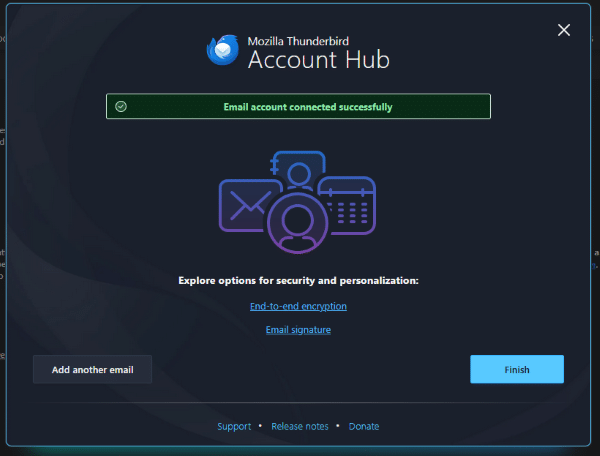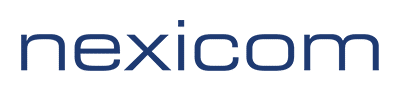- Under “Choose What to Set Up” click on “Email”
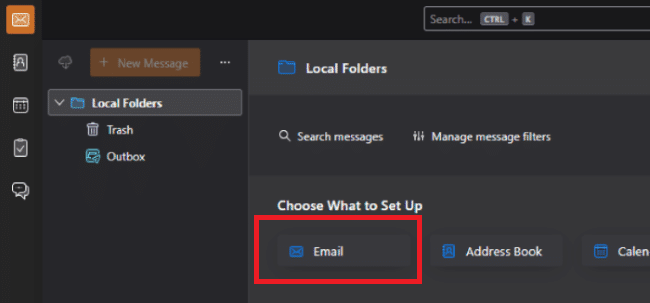
2. Fill in your @nexicom.net email address.
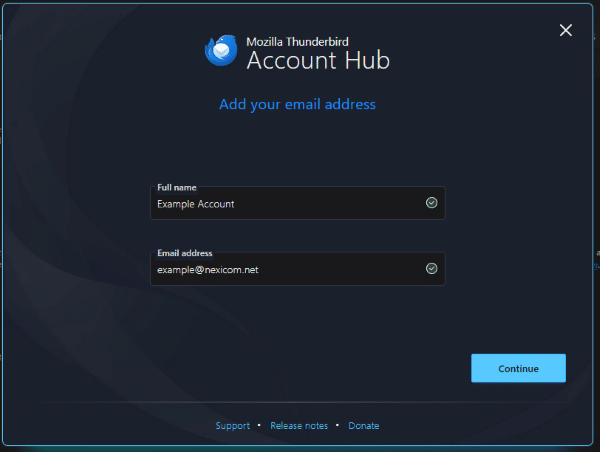
3. The software will scan for the email configuration, but it will pull in incorrect settings. You’ll need to manually correct them.
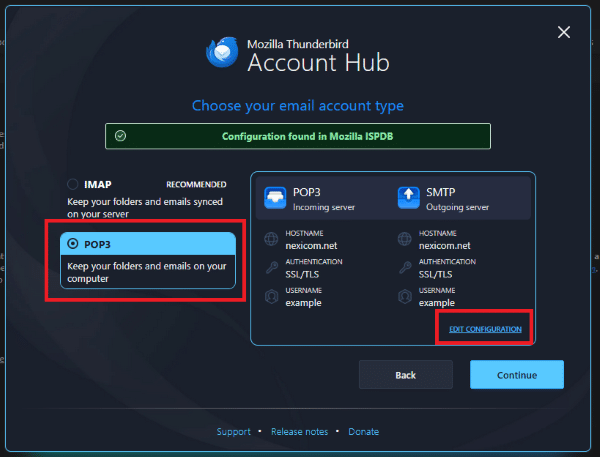
- Select POP3
- Click Edit Configuration
4. Setup Incoming Server Settings
Protocol: POP3
Hostname: mail.nexicom.net
Port: 110
Connection Security: None
Authentication Method: Normal Password
Username: *email address to be setup*
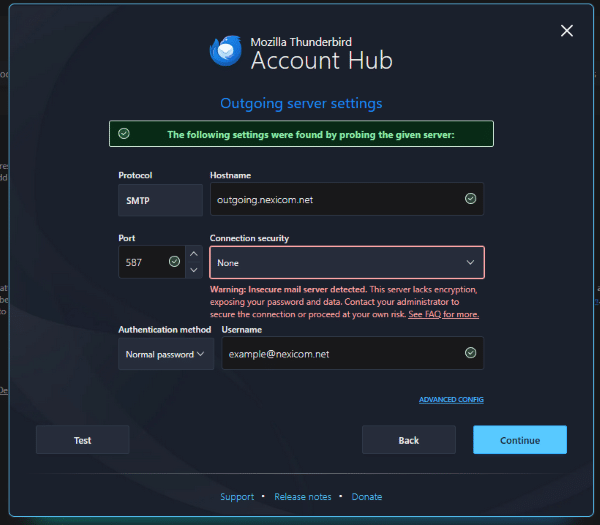
5. Outgoing Server Settings
Protocol: SMTP
Hostname: outgoing.nexicom.net
Port: 587
Connection Security: None
Authentication Method: Normal Password
Username: *email address to be setup*
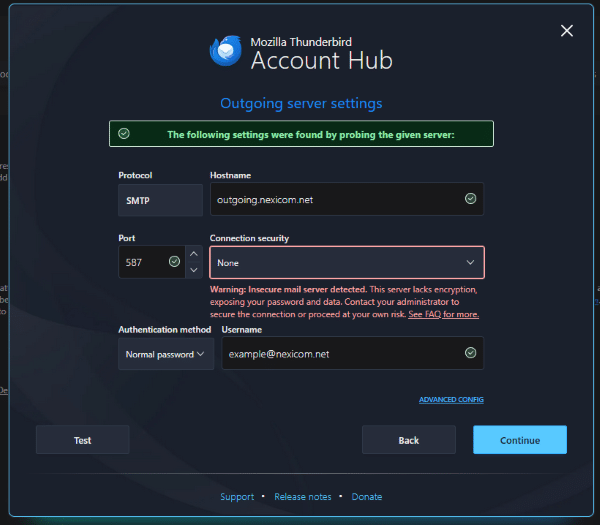
6. Enter your password for your email account and click Continue.
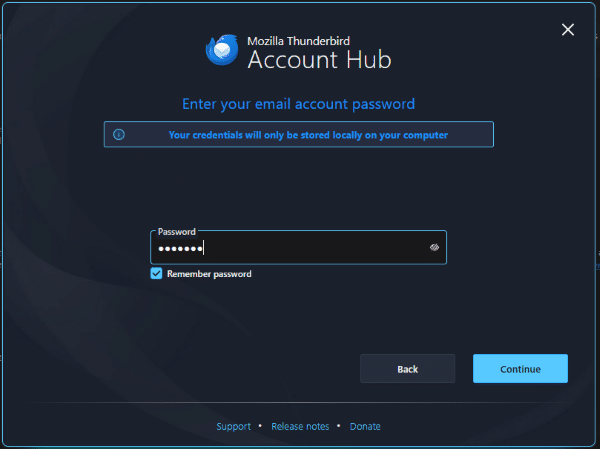
7. Click Finish.