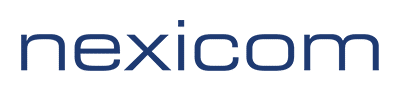Table of Contents
Log in to plesk: https://nexicom.net/whost/
Backing up the database (if required) #
- Click on Databases in the left menu
- Click on Export Dump for the database you would like to backup
- In the directory list, click on “httpdocs”
- Click OK
Backing up website files #
- Click on Files in the left menu
- Click on “httpdocs” in the left directory
- In the right directory list, click on the checkbox beside Name to highlight all files
- Click on the Archive dropdown at the top
- Click on Add to Archive
- Give the backup an name (I would recommend using something with a date like Backup-12-20-2024)
- Click OK (This can take several minutes. When it is complete you will see the backup in the list of files.)
- Click on the dropdown to the far right of the backup file and choose Download.
- Once the download has completed you can put a check next to the file name and choose Remove at the top so you are not using up your disk space with the backup.