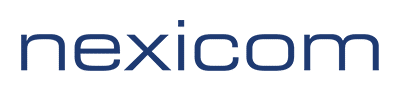POP3 Instructions #
These instructions apply to Thunderbird version 68.6.0. They should be similar to other versions of Thunderbird.
1. Click the Thunderbird Menu icon. It looks like three horizontal lines at the top right.

2. Click New.
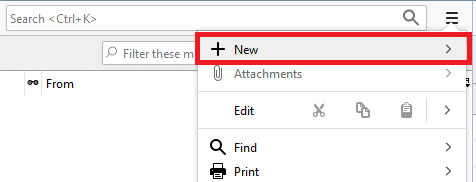
3. Click Existing Mail Account.
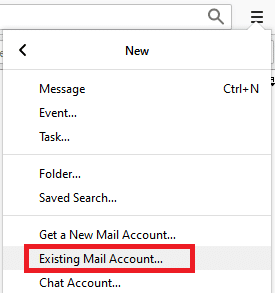
4. Fill in the fields with the corresponding information:
- Your name – Whatever you enter here will be displayed on your outgoing messages
- Email address – Your full email address
- Password – The password that corresponds with your email account
Click on the Manual config button to edit the server names.
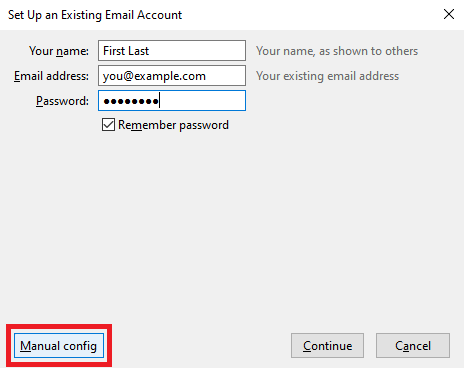
5. Fill in the fields with the corresponding information:
Incoming
- Choose POP3 from the drop down menu
- Server hostname – Type the POP3 server of your domain in the format of: mail.domain.ext
- Port – Select 110 from this drop down menu
- SSL – Select None from the drop down menu
- Authentication – Select Normal password from the drop down menu
Outgoing
- Server hostname – Type the POP3 server of your domain in the format of: mail.domain.ext
- Port – Select 587 from the drop down menu
- SSL – Select None from the drop down menu
- Authentication – Select Normal password from the drop down menu
Username – Type your full email address in both Incoming and Outgoing fields
Click the Done button.
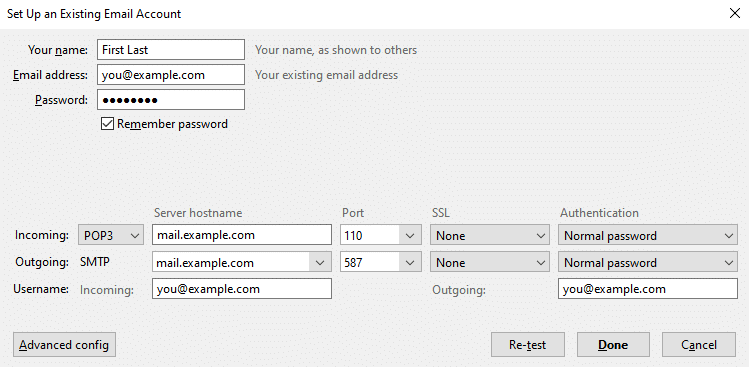
6. A Warning will open about the server not using encryption
Click to add a check mark to the box labeled I understand the risks.
Click the Done button.
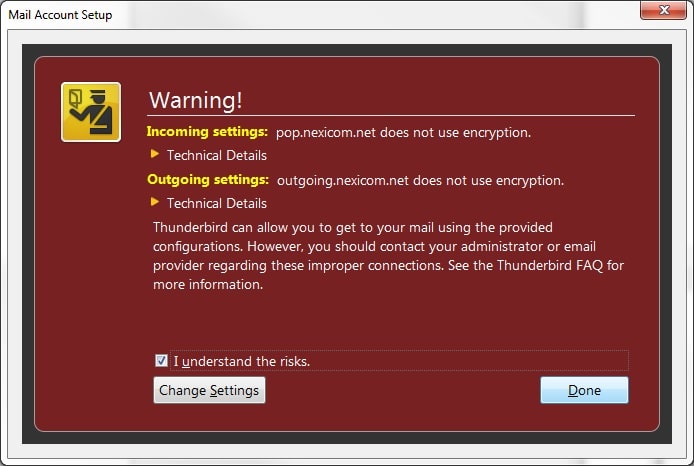
7. Your account setup has now been completed.
Click the OK button to being using your account.