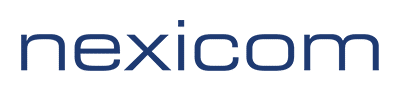Whitelist/blacklist management is not done in webmail.
To manage these lists users need to directly login to Plesk.
Go to the plesk login (nexicom.net/whost) and use the domain name, full email address as the username and enter the password.
After logging in click ‘Change mail account settings’ – ‘Spam Filter’ – ‘Show advanced settings’.
The existing white/black lists will show at the bottom and entries can be added or removed there.