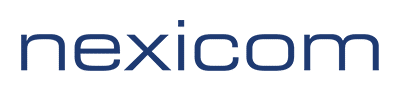Quarantined emails can be checked at any time using the following link: https://antispam.nexicom.net
Simply use your @nexicom.net email address and your usual email password.
How to add email addresses to your Approved Senders list: #
Log into the web site https://antispam.nexicom.net
Click ‘Lists’ then ‘Add to List’
Enter the email address you want to white list into the “From Address” box.
The other two boxes should be correct by default. The “To Address” box should be your email address.
The “list type” should say “Approved Senders” if not, change it to that. Leave “Add to aliases as well” unchecked.
Click the “Add to List” button.
How to add email addresses to your Banned Senders list: #
Log into the web site https://antispam.nexicom.net
Click ‘Lists’ then ‘Add to List’.
Enter the email address you want to block into the “From Address” box.
The “To Address” box should already contain your email address.
The “list type” should say “Banned Senders”, if not, click the drop down to change it to that. Leave “Add to aliases as well” unchecked.
Click the “Add to List” button.
How to release a quarantined message: #
There are 2 different ways to release quarantined emails:
1) Click the ‘Release’ link in your daily quarantine email
OR
2) Log into the web site https://antispam.nexicom.net
Click “Messages”
Click “Quarantine” to see your currently quarantined emails.
Click on the message you want to release then click “Release Message”.
Questions: #
Will my existing whitelisted and/or blacklisted email addresses be brought over from Roaring Penguin?
No, unfortunately there is no way to export those lists. To approve or ban email addresses in the new system log in at https://antispam.nexicom.net and click Lists – ‘Add to List’ and then fill in the information in the form and click ‘Add to list’
Can I change my quarantine email time?
At this point no, sorry. However, you can check for quarantined emails at any time by logging into https://antispam.nexicom.net
Why can’t I reject messages or whitelist emails from the quarantine message like I could with Roaring Penguin?
Unfortunately, the new email protection system doesn’t provide a way to do this in the message itself but you can do this in the web panel at https://antispam.nexicom.net